
How To Use Multiple Screens In Xfce (Extended Desktop, Not Mirror)
In multi-monitors installs, Xfce clones/mirrors instead of expanding the desktop to the monitors. So here are two ways of getting proper multi-screen support in Xfce:
- If you are using Xfce ≤ 4.10, installing ARandR
- If you are using Xfce ≥ 4.11, extended desktop mode supported
Previously, we will upgrade our system:
Debian, Devuan and forks
~$ su -
~# apt-get update
~# apt-get upgrade
~# exit
Xubuntu and forks
~$ sudo -
~# apt-get update
~# apt-get upgrade
~# exit
Arch, Manjaro and forks
~$ sudo pacman -Syu
RedHat, CentOS, Fedora
~$ sudo yum update
openSUSE
~$ sudo zypper up
OpenBSD
~$ su -c 'pkg_add -Uu'
Gentoo
~$ su -
~# emerge --sync
~# emerge --update @world
~# exit
FreeBSD
~$ su -
~# freebsd-update fetch
~# freebsd-update install
~# exit
~$ su - does not work, try ~$ sudo -i. If ~$ sudo command does not work, try ~$ su -c 'command'. And *vice versa*.
And check what version of Xfce we are using:
~$ xfce4-session -V
That will return something like this:
xfce4-session 4.10.1 (Xfce 4.10)
1. If you are using Xfce ≤ 4.10
Install ARandR, a simple GUI for XRandR:
Debian, Devuan and forks
~$ su -c 'apt-get install arandr'
Xubuntu and forks
~$ sudo apt-get install arandr
Arch, Manjaro and forks
~$ sudo pacman -S arandr
RedHat, CentOS and forks
~$ sudo yum install arandr
openSUSE
~$ sudo zypper install arandr
OpenBSD
~$ su -c 'pkg_add -i arandr'
Gentoo
~$ su -c 'emerge x11-apps/xrandr'
FreeBSD
~$ su -c 'pkg install arandr'
~$ sudo command does not work, try ~$ su -c 'command'. And *vice versa*.
Then, open ARandR:

And move the screens to the desired position using ‘drag and drop’:
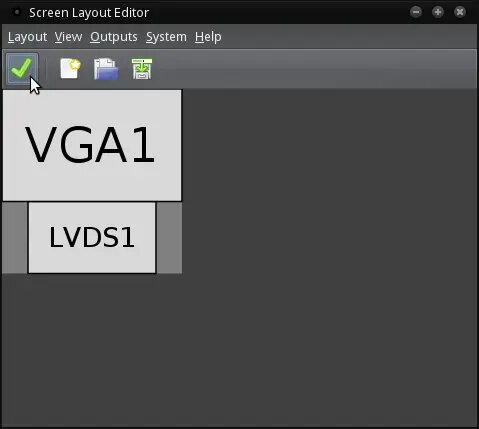
When you are ready, click on Layout Apply.
The changes are not saved and will be lost once you logout or restart the computer so to make them permanent, from the ARandR menu, click on Layout Save As, enter a name for this layout (like home.sh) and save it. This will create a script under ~/.screenlayout using the name you’ve used above (home.sh).
Now, open Session and Startup:
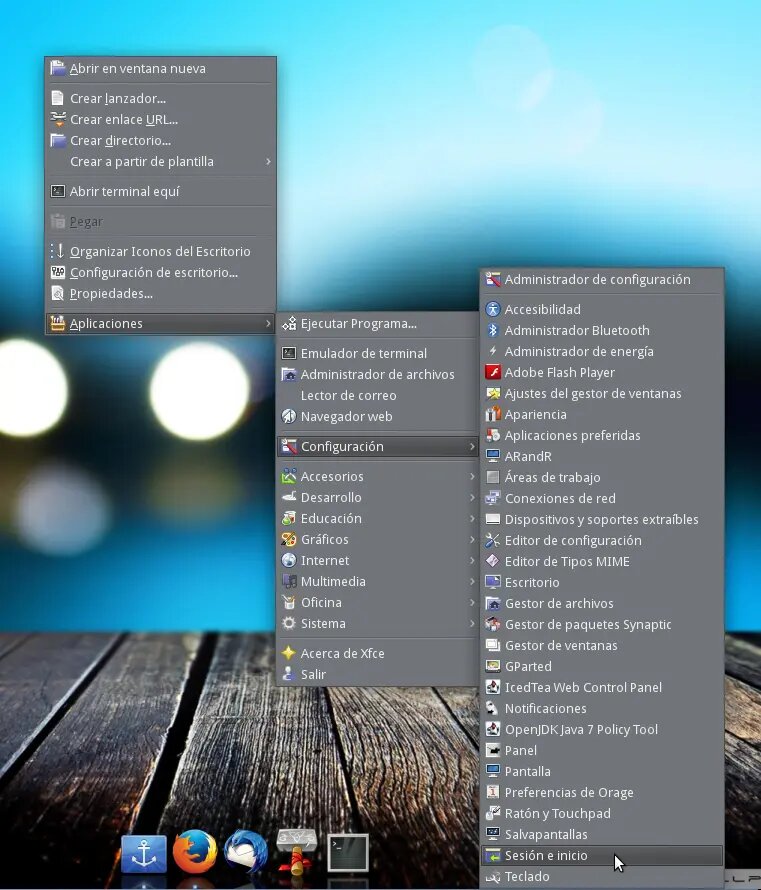
Click on Applications Autostart tab and click on Add button:
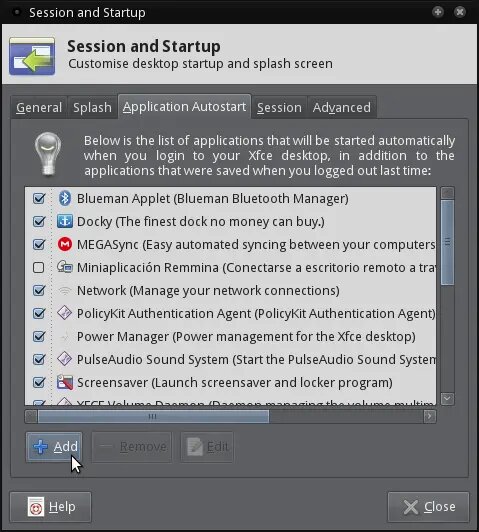
Under Name and Description, enter whatever you want (Xfce multi-screen) and, under Command, enter the exact path to the script created in previous step (/home/miguel/.screenlayout/home.sh):
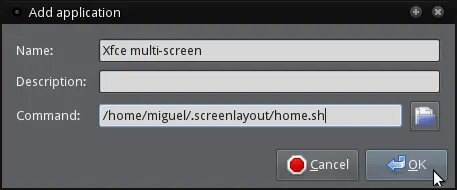
Your Xfce computer’s desktop should now be extended to the all monitors connected, instead of using the default clone/mirror option, each time you log in.
2. If you are using Xfce ≥ 4.11
Xfce 4.11 has implemented support for extended desktop mode so you will get proper multi-monitor support by default.
Header image by torontohackers.com